When you need to apply the same action to multiple photos, digiKam’s batch processing capabilities can come in rather handy. And the photo management application provides different ways to apply actions to a photo batch in one fell swoop.
For starters, you can perform certain actions on all photos in a specific album. To do this, right-click on the desired album, and choose the action you want from the Batch Process context menu. The actions available in the menu include Image Effects, Recompress Images, Resize Images, DNG Converter (lets you convert RAW files into the DNG format), and Batch RAW Converter (allows you to process the RAW files using the Batch RAW Converter tool).
For more serious batch processing, you should use the dedicated Batch Queue Manager tool. Using it, you can set up rather advanced processing profiles and manage multiple queues. To add selected photos to the Batch Queue Manager, choose either Image » Add to Current Queue (alternatively, use the Ctrl+B keyboard shortcut) or Image » Add to New Queue (or press Ctrl+Shift+B). This opens the Batch Queue Manager and adds the selected photos to an existing or new queue. To specify the actions you want to perform on the photos in the queue, pick the desired tools from the Base Tools section, and specify the settings for each tool in the Tool Settings pane. The File Renaming section in the Queue Settings pane lets you specify a renaming rule to apply to the modified photos. This can help you to differentiate between the processed photos and their originals.

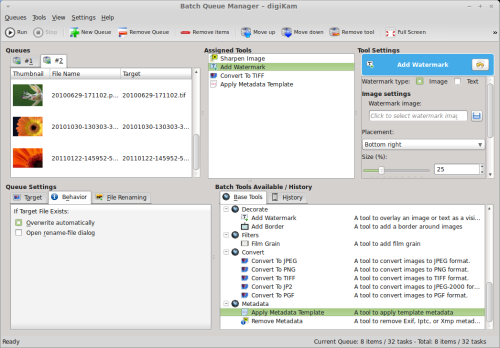



Hi! Any idea how to save some default settings for the batch queue tools? I use the same settings on certain tools for most of my photos and it’s a pain to always reset them every time I launch DigiKam.
Thanks!
This is where I get hung up too. The batch processing features of Digikam could be a crucial part of my workflow if I could save sequences of operations, and their settings, and return to them at will. I don’t see any way to do this now, but it would be a great feature (especially if you imagine being able to save presets calling different bash scripts using the notification functionality).
Yes! The ability to save workflows and tool settings seems to be a big limitation of the Batch Queue Manager. Doesn’t seem to be fixed in the latest release either.
Does anyone know if there are plans to add this??
Is there a way to concurrently run a batch process on a multicore CPU? I feel the performance of Batch Queue Manager can improve significantly if it uses multi-threaded execution.
If there is no such a feature in digikam, is there any plan to add it? I use digikam extensively and I am willing to contribute to add the this feature to digikam.